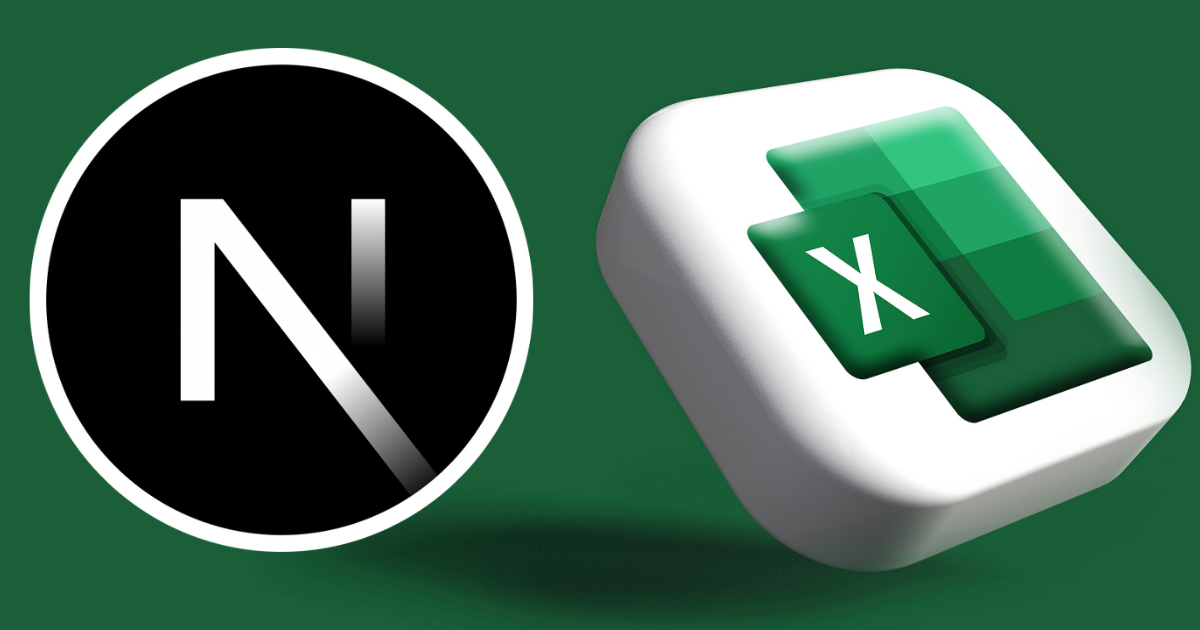TLDR: You can set up a Next.js Route Handler that creates and downloads Microsoft Excel (xlsx) files.
XLSX Files
No matter where you work as a developer, there's a good chance someone will ask you to send them an MS Excel spreadsheet sooner or later. Those files end with the extension xlsx or xls.
At my job, I manage a large data project and regularly receive requests for table exports as spreadsheets.
I decided to set up an API endpoint via Next.js route handler which will allow my boss and co-workers to create and download their own table exports on demand.
xlsx dependency
The xlsx package is also known as SheetJS.
Install xlsx:
npm i --save https://cdn.sheetjs.com/xlsx-0.20.1/xlsx-0.20.1.tgz
Note: Do NOT get the xlsx package from the npm registry with npm install xlsx. Sheetjs has stopped using the public registry at version 18.5. You will see the version in the public registry is 2+ years old and has a high severity vulnerability now. You can confirm this vulnerability on the Socket.dev xlsx page.
Add xlsx to Your Project
Next, import xlsx into your project:
import * as XLSX from 'xlsx'
My Next.js route handler starts by receiving a parameter with the requested table name. I'm also including some pseudo-code comments to allow you to follow the logic process until I get to the xlsx details.
/* example path: /api/tables/[table] */
export async function GET(
request: NextRequest,
{ params }: { params: { table: string } }
) {
// check for authorized user first!
try {
const { table } = params
if (!table) throw new Error('Table name required')
// check table name with list of table names here
// if table doesn't exist, throw an error
// Query: SELECT * FROM table and get a JSON response
} catch (e) {
if (e instanceof Error) {
return new Response(e.message, {
status: 400,
})
}
}
}
Creating the XLSX File
Here's the good stuff using the xlsx package:
// ...previous code
// Query: SELECT * FROM your table and get a JSON response
// Create a new XLSX workbook:
const workbook = XLSX.utils.book_new()
// Create a new worksheet:
const worksheet = XLSX.utils.json_to_sheet(jsonTableData)
// Append the worksheet to the workbook:
XLSX.utils.book_append_sheet(workbook, worksheet, "MySheet")
// Create data buffer
const buffer = XLSX.write(workbook, { type: "buffer", bookType: "xlsx" })
// Create and send a new Response
return new Response(buffer, {
status: 200,
headers: {
'Content-Disposition': `attachment; filename="${table}.xlsx"`,
'Content-Type': 'application/vnd.ms-excel',
}
})
// } catch (e) { and rest of code...
You can find a similar example for a Node.js & Express server in the SheetJS docs.
The key to success here is creating the buffer with the XLSX.write method, and then sending it in the Response with the proper headers.
Other File Types
Do you want to download CSV (comma-separated) or TSV (tab-separated) files?
Or maybe just display an HTML version?
No problem!
You can find all of the appropriate XLSX methods in the SheetJS docs, but here is how I provide CSV downloads, too.
I'm looking for a format parameter. If it equals csv, then I'm sending that file type instead.
/* example path: /api/tables/[table]?format=csv */
// begin route handler code above
// put this somewhere before the XLSX creation and response
const searchParams = request.nextUrl.searchParams
const format = searchParams.get('format')
if (format === 'csv') {
const csv = XLSX.utils.sheet_to_csv(worksheet, {
forceQuotes: true,
})
return new Response(csv, {
status: 200,
headers: {
'Content-Disposition': `attachment; filename="${tableName}.csv"`,
'Content-Type': 'text/csv',
}
})
}
Final Notes:
-
Always check for an authorized user.
-
Don't allow SQL injections. I'm verifying the
tableparameter with a list of accurate table names. Only those specific values are allowed.
Enjoy creating downloads!